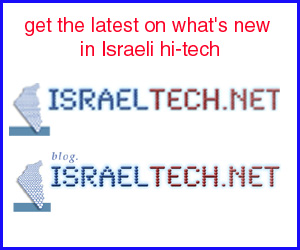Organization, Cellphone Style
It’s a busy world, and all of us, bar none, have busy lives. So, we’re looking to cut time spent on errands wherever possible. When we’re able to save a few minutes a day on one of the myriad tasks we’re faced with, we feel as if we’ve really accomplished something. That’s how busy we are today!
One of the must-have skills for busy people is being organized – knowing what you have to do, when it’s got to get done, and planning how you’re going to do it. Throw a monkey-wrench into the mix, like an unexpected delay, and havoc reigns.
Unfortunately, you don’t have control over many of those monkey wrenches – and coping with the effects of a major traffic jam due to some fool’s fancy driving is enough trouble as it is. What you do have control over, though, is your own workflow – the way you organize your own life. And inefficient workflow control – not preparing for an important meeting because you “forgot” about it, for example – is an unaffordable luxury nowadays. Not when every minute counts!
As everyone who has juggled little slips of paper with telephone numbers and meeting notes knows, getting organized isn’t easy. But luckily, you have two major allies who ready, willing, and able to help you out: The cellphone in your pocket, and good old Google, which will help you organize your calendar, get driving directions, stay in touch with your friends, and even catch up on your e-mail – all on your phone, and all for free! Your cellphone becomes something far more than a device to talk to other people with; it becomes an all-in-one information manager, where you can access the data that makes your life go on the run – and have it automatically updated for you on your desktop home or work computer, automatically!
1) E-mail on the go: Google’s e-mail, called Gmail, is the mail of choice for millions, because of its convenience and large storage capacity (mine’s up to more than 7 gigabytes!). But Google is available on your cell phone, too. To install this app (and all the ones mentioned below), surf to http://www.google.com/mobile, type in your phone number and country (no country code needed; use your phone number as it would be dialed from within Israel), and you’ll get an SMS link on your phone for the download and install. Open up the app, enter your user name and password, and the Gmail you see on your desktop or laptop is the Gmail you see on your phone. Send, read, forward – it all works, in a format that’s not too hard on the eyes, despite the small screen.
What if you want to read your office or home e-mail on your phone? You could set up an account using your phone’s mail client, which would download the messages to your device – clogging up memory and requiring you to do some housecleaning occasionally. Or, do this: Set up a second Gmail account and either automatically forward all your office or home messages to it, using a message rule (see this) or asking your system administrator to set up an auto forward on the server. You can log into different Gmail accounts on your phone, so save space, time, and hassle, and let Gmail handle your e-mail work.
2) Keep your calendar in order: Appointments, meetings, scheduled phone calls: Face it, you’re in demand! To keep up with your public on the go, download Google Calendar from the above link; if you use Google Calendar on your desktop for appointments, you’ll get the same events and notices you’ve already set up, right on your phone, including the same alert options (e-mail, popup, etc.). One very cool thing about both Gmail and Calendar is that the apps are intelligent enough to recognize an e-mail address, URL, or phone number – so if you’ve set up an appointment with a phone number, you can just click on the number, and Google will have your phone dial it for you.
If you like Google Calendar, you’ll love GooSync, which integrates your Google Calendar with your phone’s built in calendar, syncing information back and forth, so you can work in whatever way you find most convenient. Plus, you can sync your phone and Gmail contacts, access and sync your Google Docs, and do a bunch of other things that will make you super-efficient. GooSync costs money, though, so you might prefer to stick with the free services while you work your way up the efficiency ladder.
3) Getting there: Google Maps is an indispensable companion when taking a trip – even in Israel, which was added to the Google stable of maps last year. You can display and see streets, roads, and other features, and most important, get directions by typing in a start and end address or landmark (directions can be provided in Hebrew or English).
Google Maps is also available for your cellphone (same link as above), and also lets you request directions for destinations in Israel. If your phone has GPS built in, you might not think this is such a big deal. But if you don’t (or don’t want to pay for GPS service), you’ll be happy to know that Google Maps will work for you, for free – without GPS! You can tell the program to determine where you are, and it will, with amazing accuracy – not by communicating with GPS satellites, but by triangulating your location using cell phone towers in your area! When the program knows where you are, you can ask for directions to wherever you need to go, and you’ll get step by step directions on your device telling you how to get there.
There’s just one problem; apparently because of licensing issues, you can’t see the actual street map view in Google Maps Mobile for Israel (although it comes up fine on the desktop version). For context, I suggest loading the satellite view (in the options), which works fine (the directions come up properly, regardless). Now, with Google Maps on your device, you’ll always know where you are, and where you’re going – and thanks to Google Calendar, you’ll know whom you’re meeting, and what time to get there!


![Reblog this post [with Zemanta]](http://img.zemanta.com/reblog_e.png?x-id=8465a969-6dda-45ae-94bc-caa3dd2e9724)